When at the login screen, click Forgot password? and follow the prompts to reset your password when logging in.
Watch a video on how to easily reset your password or login ID.
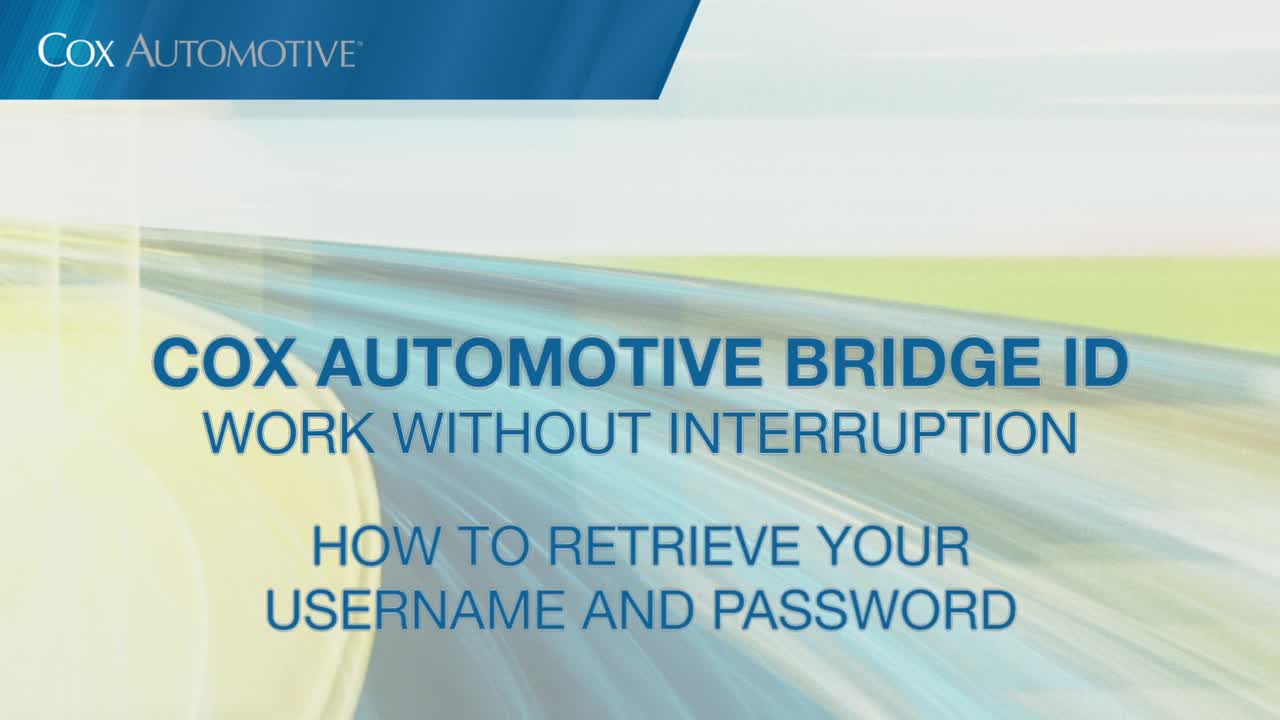
Your Dealer Information Owner/Admin also has the permission to provide a password reset at any time.
You will see your Dealertrack ID listed next to your dealership name in the top right of your screen. If you click your dealership name you will see your Dealertrack ID listed under your Bridge ID username.
Dealertrack can be logged in from any location. Certain functionalities may need permissions to use, such as pulling a Credit Bureau. To learn how to gain access, click here.
When prompted to setup Multi-Factor Authentication for your account, you can follow these steps listed here to enroll or change settings.
Multi-Factor Authentication is required for all dealerships to enroll in to provide an extra layer of security for your information. Once enrolled and logged in, you should not need to use the MFA login steps unless you clear your cookies/browser settings OR login from a new device. Please be sure to setup BOTH your phone # and email address for MFA.
The most common way to start a credit application is from the navigationbar on the top of the main page. Hover over 'Create' and fromthe drop-down menu click on 'Credit Application'. Search for yourcustomer by name and click on 'Find Customer'. Select your customerfrom the list and you'll be taken directly to their Deal Jacket. If your customer name is not on the list, click on Create New Customer.
Click here to see how.
In the customer's Deal Jacket, select 'Add' in the Co-Applicant section of the white header box, complete the information and then click on 'Create' to update the application.
All printing is conveniently done from inside of each customer's Deal Jacket. Select 'Application' from the left navigation tabs, and then click on the blue printer icon on the far right of the screen.
Tip: Always allow pop-ups by disabling your pop-up blocker to enable you to print.
For User administrative changes, select the settings gear icon at the top right of the screen and then select 'User Management' from the left navigation tabs.
For Application defaults, select the settings gear icon at the top right of the screen, then select 'Dealer Setup' from the left navigation tabs, and click on 'Credit Application' from the drop-down.
From the navigation bar on the top of the main page, select
the 'Reports' Tab. On the Reports page under 'Activity
Reports' select 'Dealer Activity Report' to access reporting.
For summary data across multiple dealerships, additional reports are available
under 'Enterprise Operational and Activity Reports.'
In the Deal Jacket, select 'Edit' in the Vehicle section of the customer header box. A new screen will appear. Change the vehicle information and then click 'Save' to update the application.
After you submit your application, select 'Summary' from the left navigation tabs of the Deal Jacket. The 'Buy Rate' is located in the 'Credit Decisions' section at the bottom of the 'Summary' page. You can also directly select the 'Credit Decisions' tab to access your Buy Rate.
You can set up a default by using the gear icon, located at the top right of the main screen which will bring you to your settings. Under Dealer Setup you will click Credit Application to be able to make this change. You can also manually enter it in the application.
If you already have subscription codes set up: from the navigation bar on the top of the main page hover over 'Create' and click on 'Credit Bureau' from the drop-down menu. Search for your customer by name andclick on 'Find Customer'. Select your customer from the list and you'll be taken directly to their Deal Jacket.
If you have already created the application you can also access the Credit Bureau tab in the Deal Jacket.
If you have bureau provider subscription codes and would like to run credit bureaus through Dealertrack uniFI®, please fill out this form and we'll provide you access within 24 hours: Dealertrack uniFI® Bureau Request Form.
Click here to see how.
As long as you have Credit Bureau permissions, from the Deal Jacket simplyclick the 'Documents' tab from the left navigation checklist andthen select 'Credit Bureau Report'. If you don't have permissions, your store's Dealertrack administrator (DIO) canprovide access.
Depending on who your Credit Report provider is, Dealertrack uniFI can show you your credit reports in multiple formats including CV2, TTY or HTML.
Digital Contracting on Dealertrack uniFI provides a true digital workflow that makes deals and contracts easier for dealers to build and submit — with aftermarket contracts and digital trailing document support for faster funding.
When we speak of "digital contracting" on the Dealertrack uniFI platform, we are talking about a purely paperless funding package. For dealers, it includes dynamic funding checklists not offered by others in the industry, real time error display, multiple device support, point of sale capture, digital trailing doc support, and a faster, easier sign and review process.
We have enhanced our contracting solution to make it faster, easier and better for the user on Dealertrack. Some differentiators include:
Contracts and funding package documents can be signed on most tablets 9" or greater as well as desktop devices.
Digital Contracting can import deal data from the following DMS providers:
Yes, the dealership needs to have an eContracting subscription and needs to be upgraded to Dealertrack uniFI to use the enhanced benefits of Digital Contracting.
Yes, upgrades are free to dealerships and will be required as we phase out of Dealertrack classic. The only charge for these dealerships will be their subscription charge for Digital Contracting which is a monthly fee.
You can view the list of lenders that are currently available here.
Assisted Remote Signing is a solution from Dealertrack for finalizing a deal remotely using Dealertrack's latest technology on the Dealertrack uniFI ® platform called Digital Delivery. This solution helps to deliver a secure signing solution direct to the consumer's device and create an authoritative copy of the contract via an assisted session. Using this Dealertrack solution, the Dealer and Buyer (and if applicable, the co-buyer) are not in the same physical location(s) but are required to be on the phone/video conference. The dealer guides the buyer through the documents to review and sign while being on the phone and/or video conference.
Dealers create a one-time pairing code that allows the consumer to review and electronically sign deal documents in Dealertrack uniFI® including the funding package their home or other location. The Dealer and Buyer (and co-buyer if applicable) are not in the same physical location(s) but are required to be on the phone/video conference. The dealer guides the buyer through the documents to review and sign while being on the phone and/or video conference. The consumer's device can be unpaired at any time, and automatically unpairs after 2 hours.
Click here to see how.
The assisted Remote Signing solution is supported on multiple devices. Supported devices include Windows, Mac, iPad, iPad Pro, Microsoft Surface, Galaxy Tab A/E, and other devices. The screen must be 9 inches or larger, in order to constitute a legal electronic review of the contract. If the device is not touchscreen, the customer can use a mouse or touchpad to create a signature.
Yes, and we are asking that all dealerships ask the user to print/download their documents after agreeing to the e-sign disclosure agreement. The buyer can click the "Download" button on the documents to be signed in order to download or print on their personal printer.
Yes. If the Buyer and Co-buyer are in the same location, the dealer can send the deal to both to sign and the signing solution will indicate whose turn it is to sign.
If the Buyer and Co-buyer are in different locations, the dealer can send the deal first to the Buyer, and then pair the Co-buyer's device at a second location.
If the Buyer or co-buyer do not sign on same day the verification expires at 3AM following day. If the contract is signed by either party, the dealer has 5 days to capture the other signature before it expires.
We recommend that the dealership uses their Compliance tools (subscription required) to confirm the customers identity through Red Flags and OFAC. We also strongly recommend asking Out of Wallet Questions to further confirm the customers identity since they are not in front of the customer. When delivering the vehicle, it is also important to confirm that the buyer has identification available to confirm they are the one who signed the contract.
From the Create tab on the top of the page choose Spot Contract. This will open a screen to start the contract. Type in your customers name to select the customer OR select Create New Customer.
Choose from the drop-down your available Lenders that you would like to send this Spot Contract to for funding. Select Continue to go to the contract screen to begin filling out your contract.
Click here to see how.
A lender with a Choice badge is a Digital Contracting Choice lender. These are lenders who would normally require a paper contracting process, however now you can extend the convenience of a digital workflow and submit contracts and all stips digitally to these lenders to get funded faster.
As a Digital Contracting user, you now have the ability to send contracts digitally to more lenders via Digital Contracting Choice and use the same efficient digital workflow for additional deals:
You must be subscribed to Digital Contracting on Dealertrack uniFI and enroll for Digital Contracting Choice to submit contracts to a Choice lender. To enroll today click here and complete the form.
If you are subscribed to Digital Contracting, there is no set up charge to be activated to use Digital Contracting Choice. However, there will be a nominal transaction fee applicable per contract.
You can easily upload scanned or emailed stips and trailing documents directly from your computer into the funding package using our Local File Upload functionality.
Click here to learn how to upload deal documents to the funding package.
You can use this feature to send trailing document even after you submit the contract.
No, currently Digital Contracting Choice only supports retail contracts (LAW 553 Arb and non-Arb contract for retail purchases)
Yes, you can spot contract with any Digital Contracting Choice lender, provided the lender supports spot contracts.
When you Submit for Verification, it is an internal Dealertrack process and not an external lender validation. The internal verification process matches the contract data with the approved terms on the Credit App.
You will receive a notification from the Lender in the contract status in Dealertrack. You can check your Contract Status for any notifications from the lender, including any ancillary documents that may be required. You can then send these additional trailing documents digitally.
No, once a user submits the contract, he/she cannot modify or alter it.
Yes, you can send any number of trailing documents digitally to the lender up until the deal is funded. Simple go to the Contract page to upload and send any documents to the lender. They will receive an email notification when you submit the additional documents.
Click here to learn more about uploading documents to the funding package.
There is no set up charge for Digital Contracting Choice. There will be a nominal transaction fee applicable per contract submission.
No, you can use the same convenient digital workflow for the contract process.
With Digital Contracting lenders you have access to the Live Funding Checklist where lender required documents are automatically generated and a convenient placeholder is created for you in the funding package.
With Digital Contracting Choice lenders, in the funding package you will have the contract, credit app and odometer statement, but no system generated ancillary documents. However, with our local file upload functionality you can easily upload the lender-required documents.
Yes. You can use all the flexible signing options offered with Digital Contracting for a contract submitted to a Digital Contracting Choice lender.
Click Here to learn how to add signature fields to any uploaded document with Ready Sign.
Click Here to learn how to initiate a remote signing session.
They will receive a notification that the contract has been submitted and will be able to access your submitted funding package instantly.
The funding process is faster than paper as your lender can access the contract instantly without waiting for an overnight shipment and packages.
If the lender does not accept the contract for any reason, they will mark the contract as Returned in the Contract Status.
Yes. You are able to resubmit a returned contract to another lender; however, it must be first cancelled and marked returned on the Contract Status.
On the Credit Bureau request screen, there is a checkbox asking if you would like to Run Red Flags/OFAC. Check off this box to run these ID Verification checks when pulling credit. You will see the pass/fail score on the Credit Decision Screen. If you have Dealertrack Compliance, you will see more detailed information.
These can all be found in the Documents tab on the left-hand navigation within the Deal Jacket. If you have Dealertrack Compliance, this data will be stored for up to 10 years.
On the Credit Decisions screen there is a button to Ask Out of Wallet Questions. Click this button to begin the Questionnaire.
You would click on the Compliance tab on the Deal Jacket. Here you will see a checklist of actions you should take and their status. For incomplete compliance actions, you are able to complete the task or print a document right from this screen.
Click the Compliance drop down on the top blue bar. You will find Compliance Reports in this drop down as well as access to the Compliance Dashboard to monitor Compliance activity across the dealership.
In 2020, Dealertrack announced that it entered into an agreement with Superior Integrated Solutions (SIS), the provider of the Darwin Menu Solution, to offer an integration between Dealertrack's paperless credit workflow and Darwin's leading F&I menu solution.
Darwin brings the latest in analytics and mobile technology to Dealertrack's powerhouse platform. The result is less keystrokes and more deal data from Darwin's final menu, telling the dealer which aftermarket products were accepted and which were declined by the customer and how those choices affect monthly payment, term of loan and cash down.
Through the connections with Darwin Menu, Dealerships can:
a. Export the Credit App from Dealertrack uniFI® to Darwin Menu
b. Import the Signed final menu and aftermarket contracts created in Darwin into Dealertrack F&I
If a dealership has Digital Contracting — the data from Darwin will be automatically added into the contract and available in the funding package ready to be sent to the lender.
If a dealership has Compliance — all data from Darwin will be stored in the deal jacket for up to 7 years.
Dealerships can export their credit app into Darwin Menu and then import the menu data and contract back into Dealertrack. To learn the steps, view our how-to guide.
No, the dealership needs to have Darwin Menu, be using Dealertrack uniFI and have signed up for the integration with Darwin. If they want to send the contracts digitally to their lender, then they would need Digital Contracting.
Dealerships still need to be logged into Darwin's platform in order to use their system. There is a button within Dealertrack to transfer the data from the credit application to Darwin Menu. The information can then be picked up within Darwin. Once the Menu is presented, all data and contracts can be transferred over to Dealertrack and imported into the deal jacket.
If you have a question on Darwin Menu, you should contact Darwin support at:
(732) 781-9010 or support@darwinautomotive.com. If the question is related to Digital Contracting or exporting/importing from Dealertrack, please reach out to Dealertrack F&I Support.
No, you can add F&I aftermarket products directly within the deal by using the "Aftermarket Standalone" feature within Dealertrack uniFI®. Within the feature you can add F&I products and obtain accurate quotes. The aftermarket contracts can then be eSigned in-store or remotely. To learn how to add, remit or void aftermarket products click here.
Dealertrack has connections to the largest aftermarket network through F&I Express. To learn more about F&I Express and which providers are available, click here.
If your dealership is set up, you will see "Aftermarket" available on the left-hand navigation on your deal jacket. When you click "Aftermarket" you should be able to see the list of available products and rating information.
If you do not see this listed on your deal jacket, please reach out to us to get the Aftermarket product activated.
Typically, 7-10 Business days from when the request is received.
No. A VIN is needed for rating in Dealertrack uniFI. Dealertrack uniFI is expecting to print your contract so a VIN is required.
Yes. However, you will not be able to add aftermarket products to the same deal jacket. You will need to create a second deal jacket.
Simply copy and create new from the deal jacket that was completed for the customer.